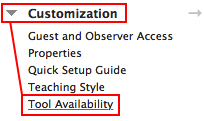
Check the boxes next to Kaltura Media in the list, and click Submit.

Kaltura is a web-hosted streaming media service for NAU. A streaming media server works kind of like an NAU managed (with more privacy options), version of YouTube, with both recording and playback capabilities. However, unlike free YouTube, there is no video file size limit or 15 minute length limit, and things don't get taken down unexpectedly. Media files are large, and they need to be delivered at different quality levels, file sizes, and file types, depending on the device that will consume them. A dedicated streaming media server has a variety of benefits:
You can access Kaltura from inside Bb Learn, but you will first need to enable the tool in your Blackboard course.
A. Enable Kaltura: Go to the Course Management Control Panel, and choose Customization/Tool Availability
Check the boxes next to Kaltura Media in the list, and click Submit.
B. Embed Media: From the Course Content area in Bb Learn, you can access Kaltura in three ways:
Once you're logged in, you will have access to the "My Media" page, which contains media items you own, and you can search or browse for shared media created by others. You can also record using the Add New menu (see below).
C: Captions: There is a free cross-platform tool called Aegisub that you can use to create the subtitles, and when you Export, .SRT is one of the file type options. Kaltura supports two caption file types; .SRT and .DXFP
At NAU, the Usable Materials Center at Disability Resources handles captioning requests.
To manually add captions (subtitles) to a video in Kaltura, select Edit from the Actions menu under the video.
In the third tab, select Captions and upload the SRT file. Once a caption file is associated, the CC icon will appear in the player controls.
D: Sharing: Upon upload, it's important that you add meaningful tags to your video so you can find it later when searching. You can upload, but will not be able to Publish a media item until you have added some metadata. If you first upload a media item without adding any tags or description, it will be either Private or Unlisted. You can return later and Edit the item, adding tags and a description. You have several sharing options on content you upload:
E: Publishing: When you Publish your media, you have the option to put it in a Category or a Channel. Note: If you don't have a channel, you will need to create one. Otherwise, the Publish option won't be available. Channels give you more privacy options than Categories.
i. Categories: Sometimes referred to as "galleries," Categories are public facing, so this option should generally not be used except by Marketing or for items you want to be available to the general public.
ii. Channels: Channels can be privacy-restricted in a variety of ways. Only people with access to that channel can view it. You can set restrictions on channels you own from the Actions/Edit menu. Channels have the following access options:
- Open - Membership is open and non-members can view content and participate.* This content is public.
- Restricted - Non-members can view content, but users must be invited to participate. Viewing requires an NAU login.
- Private - Membership is by invitation only and only members can view content and participate.
*Participation means clicking the "Like" button, commenting on a media element, etc. The social settings may or may not be enabled.
Channel Options: These options allow you to control who can put media in a channel, and who can comment on it.
- Moderate Content (Media will not appear in channel until approved by channel manager.)
- Enable Comments in channel (Allow users to make comments about your media item.)
Channel Membership:
To add members to a private channel, edit the channel, click on the Members tab, and click the Add Member button. You will need to know their NAU IDs. If you need to look someone up, you can use the Bb Learn course roster, or you can do a people search in my.nau.edu.
Playlists: A playlist is a list of media items (videos, audios, images) that can be embedded with a player in your website. While Playlist sounds like a useful way to distribute media, Channel is the recommended option. You can make as many channels as you like, and set permissions differently on each channel.
Login: To log into MediaSpace, open the link (mediaspace.nau.edu) in your web browser, and log in using the menu in the upper right. Use your NAU credentials.
Add New: You can add media from one of these sources:
- Media Upload: browse for a media file on your computer (most common media file types are supported)
- Record a Presentation: the Kaltura CaptureSpace Desktop Recorder application must be downloaded and installed the first time you use it.
If you select Record a Presentation, the following window will open.
This tool allows you to record a) your screen, b) your screen and a webcam, c) your webcam, or d) your voice.
Analytics: You can access the analytics on any video you own to see who's watching it, for how long they watched, when they watched, etc. Just go to the video and select Analytics from the Actions menu.
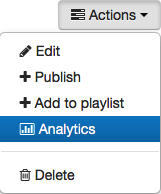
What are some suggested instructional uses of video? The best uses involve short video clips, both because attention spans are short, and because brief videos take up less space. Videos are most effective if they are engaging, well rehearsed, and brief. TED talks are a good example.
The NAU Network Acceptable Use Policies for Faculty/Staff and Students governs the use of the Kaltura System. Additional terms of use indicated below also apply. Any materials in violation of these policies may be removed without notice and, depending on the nature of the violation, the individual who uploaded the content may be subject to disciplinary or legal action by NAU or the injured party. The following is an overview of types of content that could be in violation of the Use Policies.
Media Release
Please review NAU's FERPA policy before posting any video or audio recording involving students. If the recording was made in a non-public setting, or if students are required to participate as part of their grade in a class, then media releases will be necessary. If the recording is intended to be shared more broadly than with members of the current class, media release forms must be signed by all participants and archived by the producer of the media. In the case of minors, releases must be signed by parent/guardian. Students who do not sign the media release must be excerpted from the published media.
Copyright
Except as allowed by Educational Fair Use and/or Teach Act guidelines, users are not permitted to upload any media for which they do not own the copyright or have permission of the copyright holder. Cline Library staff can assist you with copyrighted content covered under NAU's licenses, and with general copyright questions.
Objectionable Content
Content should be appropriate for posting on an NAU server, and should serve an academic/instructional or NAU marketing/public relations purpose. Any content deemed inappropriate or detrimental to Northern Arizona University, at the discretion of the administrators of this system, may be taken down without notice. Exceptions to these policies will be considered where there is a justifiable educational purpose that cannot be met in other ways. You may report objectionable content for review by system administrators.
Accessibility
Media should have closed captions or a text transcript equivalent. Requests for making video content accessible may be made by completing the Usable Materials Request Form. Questions may be directed to usable.materials@nau.edu or 928-523-8773
Copying and Distribution
Media on this server, except where it is made public, is for the use of NAU faculty, staff and students only. Attempting to defeat copy protection is prohibited. Copying of media stored on this system is prohibited. Distribution of media stored on this system is prohibited.