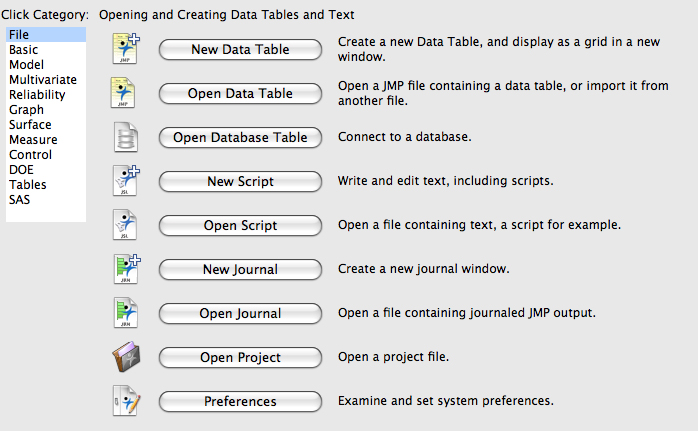
Registering here will send an email to you including the license file for JMP 16.2.
You will only need this license file if you are renewing the license for JMP 16.2.
---------------------------------------------
Starting with Version 17 of JMP the license is bundled with the installation software.
This is not an upgrade, it is a stand-alone installation.
Support for the non-Pro version is being depricated.
All features of the Standard JMP Software can be found in the JMP Pro software provided here.
---------------------------------------------
For Windows, open the shared folder: \\acadfs.itslab.nau.edu\JMP$
Copy the "JMP_Pro_17_Win" directory from the shared folder to your Desktop
Browse to: JMP_Pro_17_Win\JMP\JMP_Pro\17_0\Windows and run "jmppro__1700__win.exe"
Once installation is complete, you can run the installed application and complete the registration.<\p>
The License key is installed with the software so once installed, you are done.
You can now delete the Installation Folder from your Desktop.
---------------------------------------------
For Mac OSX, open the shared folder: smb://acadfs.itslab.nau.edu/JMP$
Copy the "JMP_Pro_17_Mac" directory from the shared folder to your Desktop.
Browse to: JMP_Pro_17_Mac/JMP/JMP/17_0/Macintosh and double-click "jmp__1700__mac.dmg"
Now double-click the "JMP 17.pkg" file. JMP Pro 17 for Mac will now begin installing.
Once you install the software, you can Launch the application and complete the registration.
The License key is installed with the software so once installed, you are done.
You can now delete the Installation Folder from your Desktop.
---------------------------------------------
All Jmp versions are in the same shared folder you will see in the email you get after completing this page.
We recommend you switch to JMP Pro 17. This is the version that will be supported going forward.
We do still provide the license for JMP 16.2, but that version is deprecated.
---------------------------------------------
For older versions of JMP you can follow these instructions.
Start JMP. Once you start JMP you should eventually see a window similar to the following:
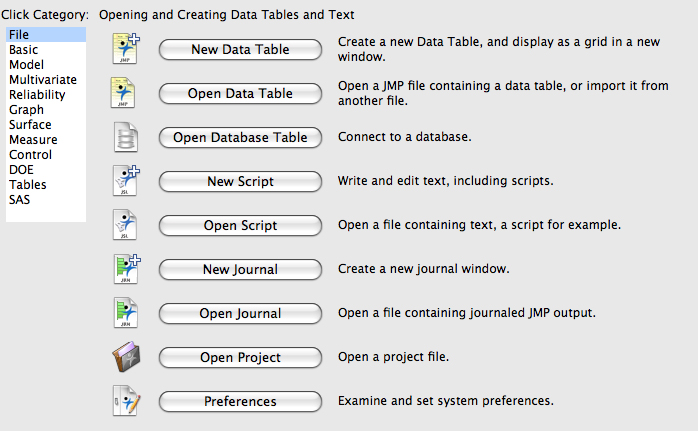
Step 3
If your JMP license is past your expiration date, the first screen you see at JMP launch is a message that your JMP license is expired. use the following steps to renew your software.
Click Open License. At the prompt, navigate to where you saved the SID file in Step 1. Click Open. Enter an Administrator Name and Department if you desire. Click OK.If your JMP license has not expired, you must start the renewal process manually.
From the File menu, select New > Script to open a script window. Enter this line: renew license(); See the following image.From the Edit menu, select Run Script. In the resulting Renew Your JMP License window, click Open License. At the prompt, navigate to where you saved the SID file in Step 1. Click Open. Enter an Administrator Name and Department if you desire. Click OK.