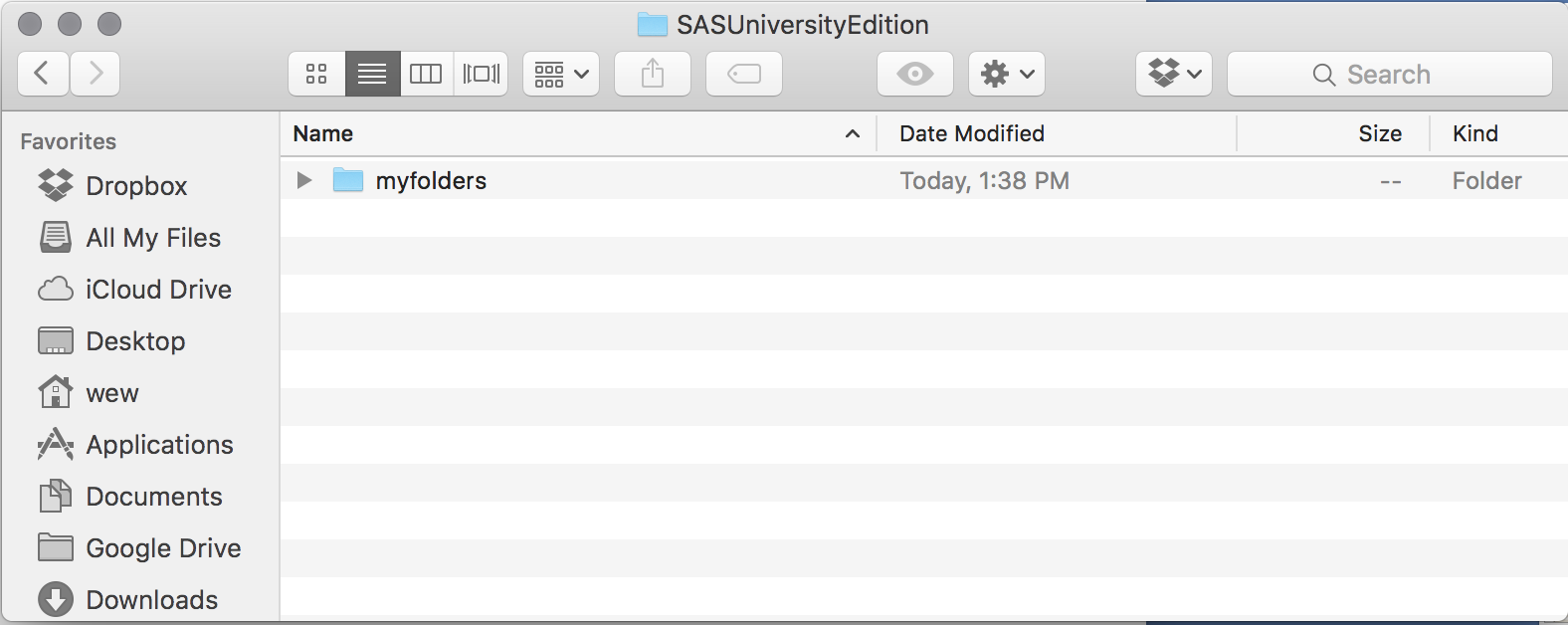
How do I access my data with SAS University on the Mac?
Once SAS University has been installed on your Mac by Desktop support, you should have a directory in your home area named SASUniversityEdition and a subfolder under that named myfolders. It is assumed that you are familiar with SAS programming. The following image shows this folder in the finder:
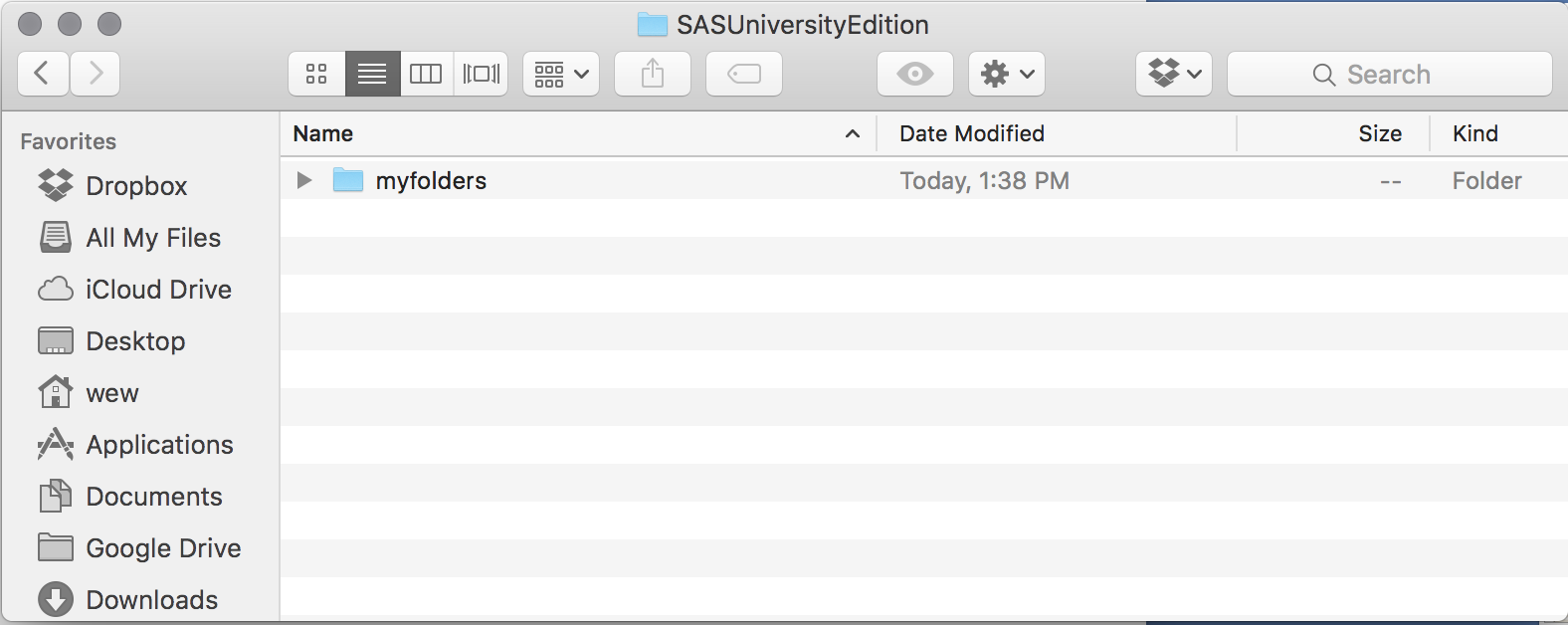
All of your data, sas program files, and saved sas datasets should be saved in the myfolders folder or in a new subfolder within the myfolders folder.
As an example, we will use two files, Example1.sas and Example1.sdf (you may right click on the link to download the file and move it into your SASUniversityEdition/myfolders folder).
Once you have the sample files in the myfolders folder, you will then be able to use them. The following image shows the finder with the files as they might appear.

With the files copied into the myfolders folder, you may launch VirtualBox from your Applications folder and then start SAS University and connect with your web browser. Full instructions for using SAS University may be found at SAS.
Once SAS is up and running in your Web Browser, when you click on the small arrow at the left of myfolders you should see something similar to the following:

If you double-click on Example1.sas, the sas program will be opened and you should see something similar to the following in your SAS browser window:
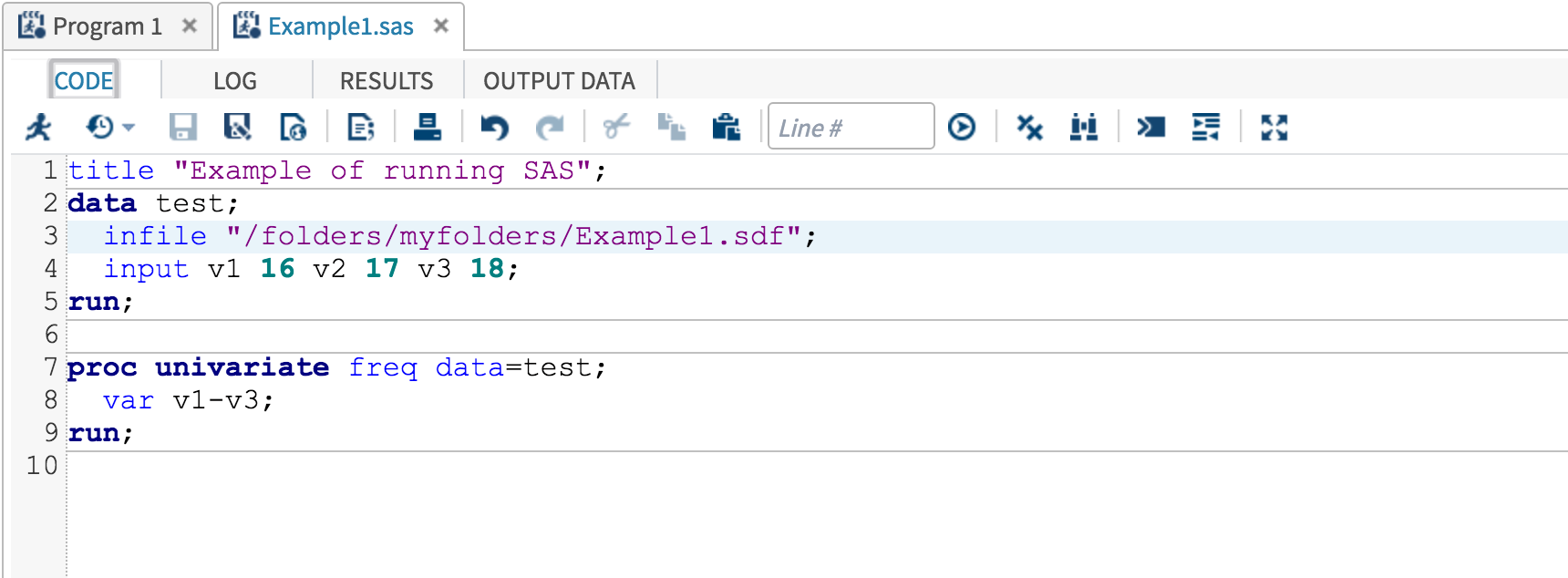
Notice that the infile statement shows the file '/folders/myfolders/Example1.sdf'. '/folders/myfolders' is the directory path in SAS to where your data is housed. You should experiment with accessing your data files. You may also create sub-folders in myfolders to house different projects.