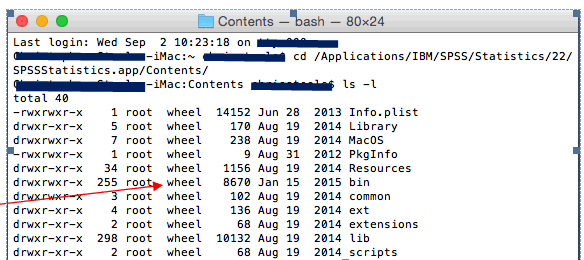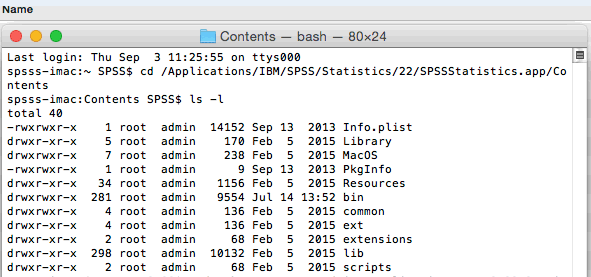Problem(Abstract)
You have successfully installed an IBM SPSS Statistics product on a Mac computer. When you start the License Authorization Wizard (LAW) to enter the authorization code for licensing. This assumes that you have administrator privileges for your account on the Mac. If you do not, a Mac admin for the system must perform this task.
You receive the following message:
"Warning! You do not have the correct administrator privileges to license this product. Log in as administrator and try again, or contact your network administrator to correct this issue."
Once this message is displayed the only option available is "OK" to click on and you cannot enter your authorization code.
Below is a picture of the warning:
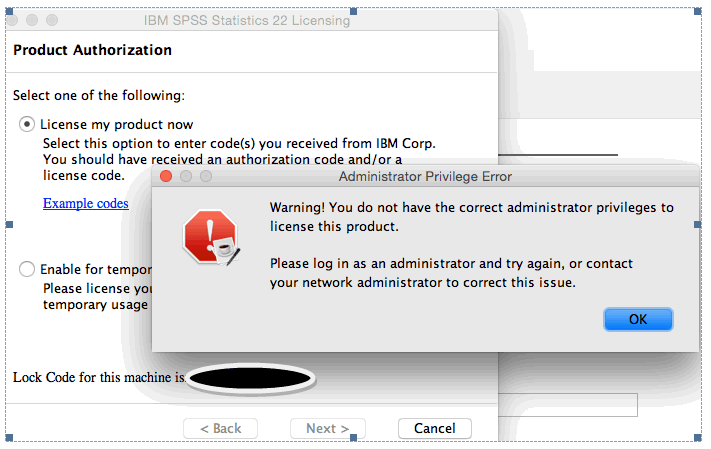
Resolving the problem
If you encounter this message, perform the following procedure:
- If open, close the IBM SPSS Statistics product.
- If open, close the License Authorization Wizard.
- Open Finder.
- Select the 'Go' menu.
- Select the 'Utilities' menu.
- Open the 'Terminal' program.
- Type (copy/paste) the following command:
cd "/Applications/IBM SPSS Statistics 27" - Press Enter/Return.
- Perform the procedure corresponding to the Statistics product version as described below: